***UPDATED: For a simple way to add a background, just look at the top of ashscraps4u Blog!***
Okay... for all those people out there that want to make their blogs as cute as everyone else's and keep all the credit :) ... this post is for you! I will give you the details on how you can do it yourself! Here is what you have to do...
**For those that already have Matie-Kay templates ... You will NOT lose your side links if you change your template back to the blogger ones. I just tried it with one of my blogs and it didn't delete them, so your safe! (wish I had known this 12 hours ago!)** **For those that Use CutestBlogsOntheBlock... you won't need to change your template or html. You will only need to go exchange your new picture link with the one you had from hers** **For those that I have already hepled... you won't need to change your template or html either. You will only need to exchange the new link for your background with the old one (except you Tiffany M!)**
1.) Create a header and a background. If you do not have photoshop or are just not familiar with anything like that then go to Scrapblog
HERE. Scrapblog is very easy to use and they keep getting more and more cute backgrounds and stickers! I love it! AND its free! The community is great too. You can go explore and check out all the great and talented scrapbloggers scrapblogs. You will be able to create what you want. Create one page for your header and another for your background. For your background, it is easy to just use the columns on the sides... just remember to not use a very busy pattern in the middle, because you won't be able to read the writing. (if you would like to see some you can look
here, and
here). You can be really creative with the features. You can make your own dots and big letters with the shapes... or if you feel you are not that creative, then just find one you really like and try to copy it!
2.) Once you have created your pages at
Scrapblog you will need to publish it. After you do this go under the file button and click on the export as JPEG button. A screen will come up to download and click on each page and then save the pages to your computer (somewhere where you will remember!).
3.) Then go into your Blog Layout Settings-Template and change your template to Minima... can be the light, dark, any will do. (I usually just use dark).
4.) Then you are going to have to upload your background to a provider where you can get a link for that picture. I use
photobucket, but there are many out there. (I first open my background page into photoshop to resize it so it will fit the screen better. For those that have it I just resize it to 1200 px for the width. For those that don't have it- you can
Email it to me and I will resize it for you.)
5.) Once you finish that, then you will have to go back into your Blog Layout Settings- Edit HTML and scroll down and find where it starts to look like this...
body {
background:$bgcolor;
margin:0;
color:$textcolor;
font: x-small "Trebuchet MS", Trebuchet, Verdana, Sans-serif;
font-size/* */:/**/small;
font-size: /**/small;
text-align: center;
**Now you will need to add the following just in the line with background:$bgcolor; to be this...
background:$bgcolor;background-image:url();background-position: center; background-repeat:no-repeat; background-attachment: fixed;
6.) Now get that link from your background and place it in the middle of the ()
Your whole thing should look something like this...
background:$bgcolor;background-image:url(http://i190.photobucket.com/albums/z18/afuller130/HappyFamilyBackground2copy.jpg);background-position: center; background-repeat:no-repeat; background-attachment: fixed;
margin:0;
color:$textcolor;
font: x-small "Trebuchet MS", Trebuchet, Verdana, Sans-serif;
font-size/* */:/**/small;
font-size: /**/small;
text-align: center;
7.) Remember to click Save Template after you are finished.
8.) Now you can go to your Layout Setting- Page Elements and click on your Header edit tab. Add your Header as the picture and click on the hide blog title, description ..etc. and shrink to fit. click save.
9.) Now view your blog and make sure everything uploaded right.
10.) to change your text color and things go back into your Layout Setting- change fonts and colors and play around with the colors to get them the way you want. (if you are using a color that is not on the screen, I usually go back into my scrapblog and click on the color pallet and write down the 6 digit number/letter combo for that color and just enter it back into blogger to get that same color.) Click save changes.
11.) Whoa- Lah! There is your cute new blog and you can tell everyone that you did it yourself! Or if you seriously don't understand any of this, you can always just email me, and I can try to help ya better! Or maybe I just might help make you one if you ask nice enough ;)
Please do not copy and reuse these instructions in any other manner than for your own personal use. If you found these instructions helpful, please let me know and share what you have done! Also if you found something I have missed... let me know so I can correct it. Thank you! (I hope this all makes sense and is easy to understand). Happy Blog Facelifting!


4 People Left Some Love:
Thank you so much for the info! I love to scrapblog, its so awesome. And free! Thanks so much!
Too many directions can you just keep doing it for me???? :)
Cool! I know Meagen wants some help! I tried helping her myself but it's tough stuff! Thanks for posting. BTW, Do you not update your blog very often??? :)
Pretty please, can you help me?
Post a Comment